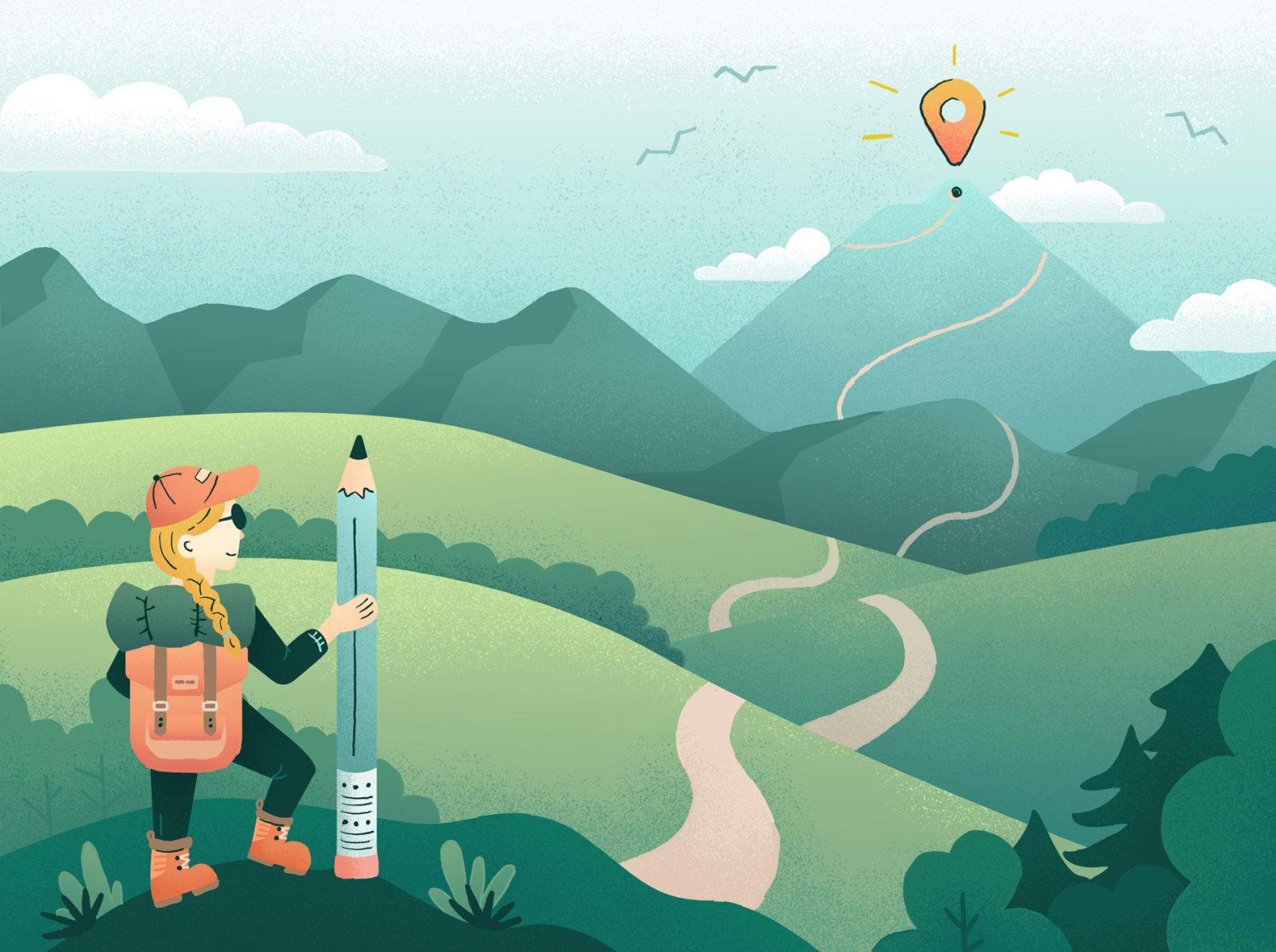Integrating Webflow with a Headless Content Management System (CMS) is a powerful approach for building dynamic and content-rich websites. This guide will walk you through the steps to integrate Webflow with a Headless CMS, such as Strapi, Contentful, or Sanity.
Why Use a Headless CMS with Webflow?
Webflow is a fantastic visual web design tool that allows designers to create beautiful websites without coding. However, it has limitations regarding dynamic content, user authentication, and complex backend logic. This is where a Headless CMS comes in; you can create flexible, scalable, and content-driven websites by combining Webflow's front-end capabilities with a Headless CMS's backend capabilities.
Visual Design:
Webflow allows for visually stunning website design without coding. You can design your site's layout, typography, and styling effortlessly.
Example: You create a visually appealing e-commerce website with product listings, images, and a seamless user interface.
Dynamic Content:
A Headless CMS provides a structured way to manage content, making it easy to update and maintain.
Example: You integrate Contentful to manage blog articles. Writers can add, edit, and delete articles directly in Contentful, and your website automatically reflects these changes.
Scalability:
Combining Webflow and a Headless CMS allows your site to scale efficiently as you add more content and features.
Example: You start with a simple website showcasing your company's services. As your business grows, you add client testimonials, case studies, and a blog section without redesigning the site.
User Authentication:
You can easily integrate user authentication for membership sites or secure content access.
Example: Your educational platform allows registered users to access premium course content, track progress, and engage with the community.
Here's a step-by-step guide on how to integrate Webflow with a Headless CMS:
1. Choose Your Headless CMS:
- Research and choose a Headless CMS that suits your project's needs. Consider factors like ease of use, scalability, pricing, and the availability of APIs.
2. Design Your Website in Webflow:
- Start by designing your website's front end in Webflow, including the layout, typography, colour schemes, and overall look and feel.
- Create static pages and elements using Webflow's visual editor. You can use Webflow's CMS collections for static content that doesn't change frequently.
3. Set Up Your Headless CMS:
- In your Headless CMS, define content models or schemas representing the structured data you want to manage. For example, if you're building a blog, you might create content models for blog posts, categories, and authors.
- Add content to your CMS. Populate your content models with actual data, such as blog posts, images, and videos.
- Customise your content models with any additional fields or metadata you need for your website.
4. Expose Content via API:
- Most Headless CMS platforms provide APIs (often RESTful or GraphQL) to access your content programmatically.
- Configure API access settings in your CMS to allow your Webflow site to retrieve content. Ensure your API is secure, and consider setting up access tokens or API keys.
5. Fetch and Display Data in Webflow:
- In your Webflow project, use JavaScript to make HTTP requests to your Headless CMS's API endpoints. You'll use these requests to fetch data such as blog posts, images, or product listings.
- Parse the data returned from the API and dynamically populate your Webflow site with this content. You might use JavaScript libraries like Axios or Fetch to make API requests.
6. Dynamic Routing (Optional):
- If your website needs dynamic routing (e.g., displaying individual blog posts with unique URLs), you'll need to implement this using JavaScript or routing libraries like React Router.
- You might also need serverless functions or middleware to handle requests for dynamic routes.
7. User Authentication (Optional):
- If your website requires user authentication, integrate third-party authentication services like Auth0 or Firebase Authentication. These services will handle user registration, login, and secure user sessions.
- Ensure that authenticated users have access to protected content or features on your site.
8. Testing and Debugging:
- Thoroughly test your integration to ensure data is being fetched correctly and displayed as expected on your Webflow site.
- Use browser developer tools to inspect network requests and troubleshoot API requests or data processing issues.
9. Deployment:
- Once your website is ready, you can publish it using Webflow hosting or export the code and host it elsewhere, depending on your project's requirements.
- Ensure that your Headless CMS is also hosted securely and that API access is configured for your live site.
10. Maintenance and Updates:
- Regularly update your website's content in the Headless CMS. Ensure any new content types or fields are integrated into your Webflow project as needed.
- Keep an eye on updates and changes in Webflow and your chosen Headless CMS, as updates might require adjustments to your integration.
In conclusion, integrating Webflow with a Headless Content Management System (CMS) is a strategic approach that brings together design freedom, content agility, scalability, and enhanced user experiences. This integration empowers web developers and designers to create dynamic, scalable, and engaging websites that marry design aesthetics with efficient content management.
The key takeaways from this guide are:
- Significance of Integration: This approach allows for the best of both worlds, combining Webflow's visual design capabilities with a Headless CMS's content management flexibility.
- Practical Implementation: The integration process involves selecting the right Headless CMS, designing the frontend in Webflow, configuring the Headless CMS, exposing content via APIs, fetching and displaying data dynamically, implementing optional features like dynamic routing and user authentication, thoroughly testing and debugging, deploying the website, and ensuring regular maintenance and updates.
By following these steps and best practices, you can successfully leverage Webflow and a Headless CMS to create websites that not only look stunning but also offer efficient content management and scalability. This integration is well-suited for a wide range of projects, from blogs and e-commerce sites to complex web applications.